To receive CME’s for the courses you have attended, you must use your mobile device to “Check-In” to each session you physically attend that is eligible for CME/CEU.
1. Go to your App Store and download the ACRM Events App
2. Once downloaded, login to access the materials associated with this year’s conference using your email and the confirmation code you received in your email confirmation.
Available in the Apple App Store and the Google Play Store.

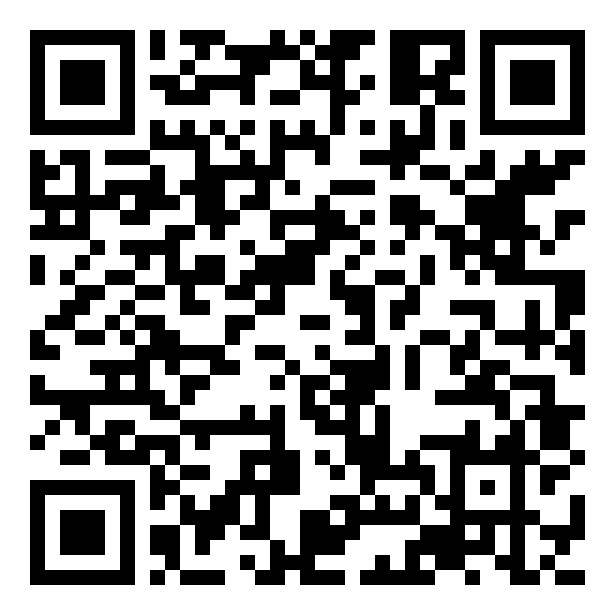
Please contact member services if you need assistance with login
1. Tap the Schedule
2. Tap Browse (by day, session, etc.)
3. Tap the presentation you’re attending.
1. Tap the Check-In icon at the bottom.
2. Allow the app to access your camera.
3. Scan the QR code on the session sign outside the session room.
4. Your mobile device should indicate that you are checked-in by providing a small ding, vibration, or pop-up window (it will depend on what type of device you’re using)
1. Mobile devices that are operating on systems older than 5 years may experience freezing or the inability to access the app and/or camera to scan the QR code accordingly.
2. If the Conference App freezes when accessing the check-in QR code scanner, simply close and reopen the app. Upon reopening it, simply “refresh” the contents by tapping the top right corner menu icon and then tapping “Refresh Schedule”
3. QR Codes will be displayed by the entrance of each room’s presentation. They will only be available to scan 15 minutes before and after the scheduled start of the presentation. Failure to check-in to your attended presentation will result in a failure to receive your CMEs.
4. If you have any technical issues with scanning the QR codes, please come to the Registration Desk AFTER the presentation is complete for assistance.
The Hilton Anatole in Dallas is an extraordinary venue & the perfect scene for the collaboration, in-depth learning, and connections made at the ACRM Annual Fall Conference.
The space is lovely, showcasing the largest art collection of any American hotel, with works ranging from paintings and sculpture to a piece of the Berlin Wall.
Open and inviting, the Anatole is designed for artful collaboration. There’s plenty of public seating for impromptu meetings, two full-service restaurants, two counter-service cafes, a contemporary bar, shopping, spa, outdoor circuit trail, world-class gym, indoor pool and more—all onsite.


ACRM has secured incredible savings on Hilton with the negotiated rate of $250/night (and government rates as low as $170) — unheard of prices these days for a premium hotel.
As an additional bonus you may extend your stay at these fantastic ACRM-discounted rates for up to three days prior to and three days post-conference, subject to availability.
Book today at the headquarters Hilton, visit ACRM.org/venue.
TOP REASONS
to STAY at the ACRM
HEADQUARTERS HILTON Anatole
* * * Conference presenter and session information subject to change. For the latest program information, please visit the Online Program or the Conference App.* * *